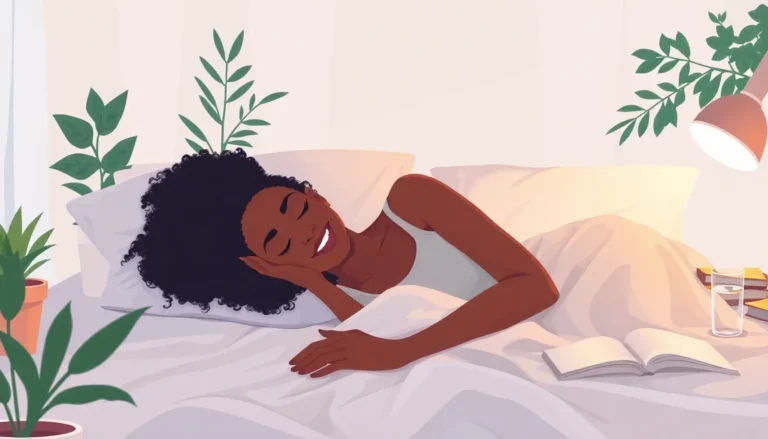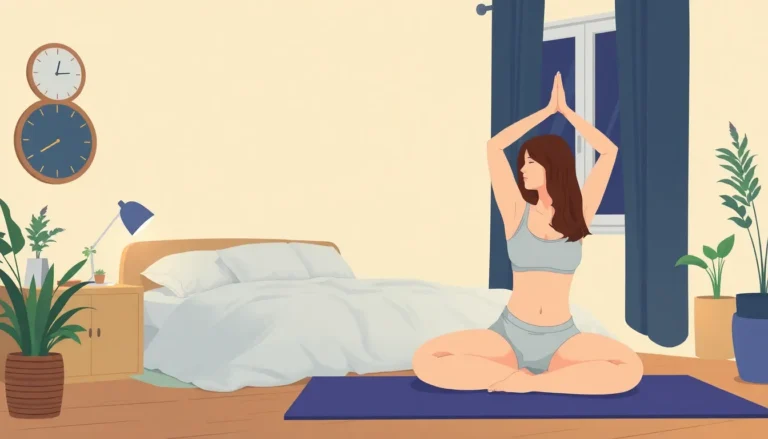Table of Contents
ToggleImagine this: you’re cozied up on your couch, ready to watch that must-see show on your iPhone, but the screen feels a bit too cozy. What if you could beam that tiny screen to your big TV and enjoy all the drama, comedy, or cat videos in glorious HD? Streaming from an iPhone to a TV isn’t just a techy dream; it’s a reality that can elevate your viewing experience to new heights.
Understanding Streaming Options
Streaming content from an iPhone to a TV involves various methods. Each option offers unique features suited for different preferences and setups.
Apple AirPlay
Apple AirPlay provides a seamless way to stream videos, music, and photos. Users can send content from their iPhone directly to a compatible Smart TV or Apple TV. This technology supports high-definition quality, ensuring a clear viewing experience. Using AirPlay requires both devices to connect to the same Wi-Fi network. Once connected, selecting the AirPlay icon on the iPhone makes streaming easy. Many popular apps support AirPlay, allowing access to diverse content.
Third-Party Apps
Numerous third-party apps facilitate streaming from an iPhone to a TV. Apps like YouTube, Netflix, and Hulu enable users to cast content with just a few taps. Compatibility varies by TV brand, so checking app support is crucial. Several apps come equipped with built-in casting features, making streaming straightforward. Users can download these apps from the App Store for enhanced streaming options. Each app often provides a unique interface, creating a targeted experience based on user preferences.
Preparing Your Devices

Preparation is essential for streaming content from an iPhone to a TV. This section covers compatibility and Wi-Fi connection setups.
Checking Compatibility
Confirm device compatibility before starting. Most modern Smart TVs support AirPlay. Check the manufacturer’s website to ensure the TV model supports this feature. Third-party apps like YouTube, Netflix, and Hulu also require specific compatibility with various TV brands. Reading user reviews can help identify how well different apps function on particular devices. Ensuring your iPhone’s iOS version aligns with the app requirements enhances user experience. That alignment streamlines streaming workflows and minimizes glitches during playback.
Connecting to the Same Wi-Fi Network
Connecting devices to the same Wi-Fi network is crucial. Access your iPhone’s settings to review the current network connection. Open the Wi-Fi section and confirm it’s connected to the desired network. For optimal performance, ensure the TV is also connected to that same network. Network speed impacts streaming quality; using a 5GHz network can offer stability. Users can also reset their router for improved performance if connectivity issues arise. A strong Wi-Fi connection facilitates seamless streaming from your iPhone, preventing interruptions during shows and videos.
Step-by-Step Streaming Guide
Streaming content from an iPhone to a TV involves several straightforward steps. Users can enjoy their favorite shows on a larger screen by following these methods.
Using AirPlay to Stream
AirPlay provides a seamless way to stream. Start by opening the content on the iPhone. Tap on the AirPlay icon, which looks like a triangle with a rectangle above it. Select the desired TV from the list of available devices. The iPhone streams the content directly to the TV in high definition. Ensure both devices remain on the same Wi-Fi network for a smooth connection. For compatibility, most Smart TVs and Apple TVs support AirPlay, making this method convenient.
Streaming with HDMI Cables
Streaming via HDMI cables represents an alternative for users preferring wired connections. Connect the Lightning Digital AV Adapter to the iPhone’s charging port. Then, connect an HDMI cable from the adapter to the TV’s HDMI input. Switch the TV to the correct HDMI source. Whether for gaming, movies, or presentations, the content appears on the TV screen without delays. This method ensures a stable connection with high-quality visuals and sound.
Troubleshooting Common Issues
Streaming from an iPhone to a TV can sometimes present challenges. Identifying and resolving these issues ensures a smoother experience.
Screen Mirroring Problems
Screen mirroring may fail due to several factors. Device compatibility plays a vital role; both the iPhone and TV must support AirPlay. Network stability is another critical aspect; a poor Wi-Fi connection can disrupt the process. Restarting devices often helps refresh connections. Additionally, ensuring that both devices are on the same network is essential. If mirroring still doesn’t work, updating the iOS version on the iPhone may resolve lingering software issues.
Audio and Video Sync Issues
Audio and video sync issues create viewing frustration. Delays can stem from the Wi-Fi connection; a weak signal might cause desynchronization. Checking for interference from other devices can also improve performance. It’s beneficial to restart both the TV and iPhone, as that can recalibrate the connection. Testing other streaming apps helps identify if the problem lies within a specific application. A software update on either device may also rectify existing sync problems.
Streaming from an iPhone to a TV opens up a world of entertainment possibilities. With options like AirPlay and HDMI connections users can easily enjoy their favorite content on a larger screen. Preparing devices and ensuring compatibility is key to a hassle-free experience.
By following the outlined steps and addressing common issues users can transform their viewing habits. Whether it’s for a movie night or sharing photos with friends the ability to stream from an iPhone enhances the overall experience. Embracing these methods will make streaming seamless and enjoyable.