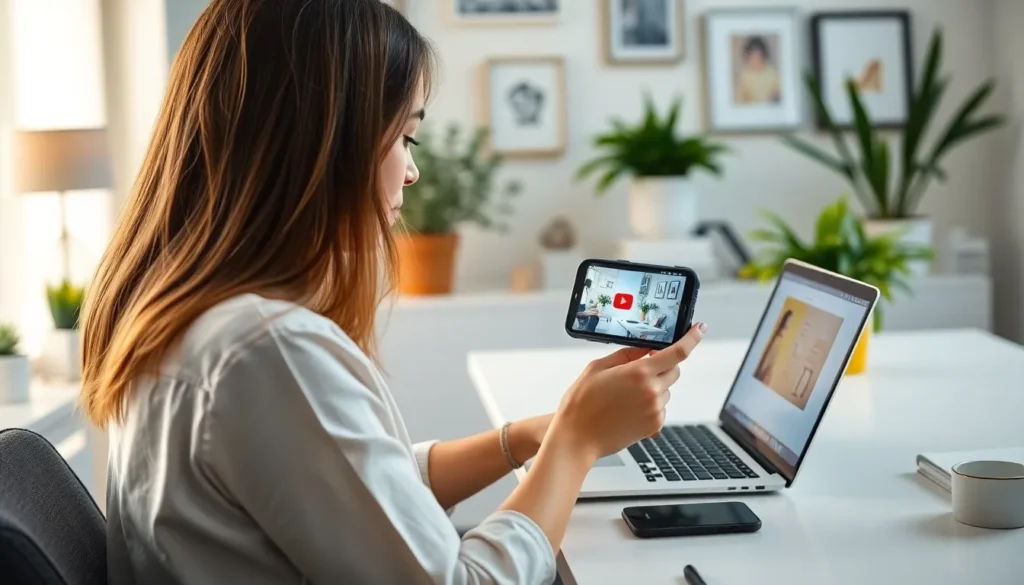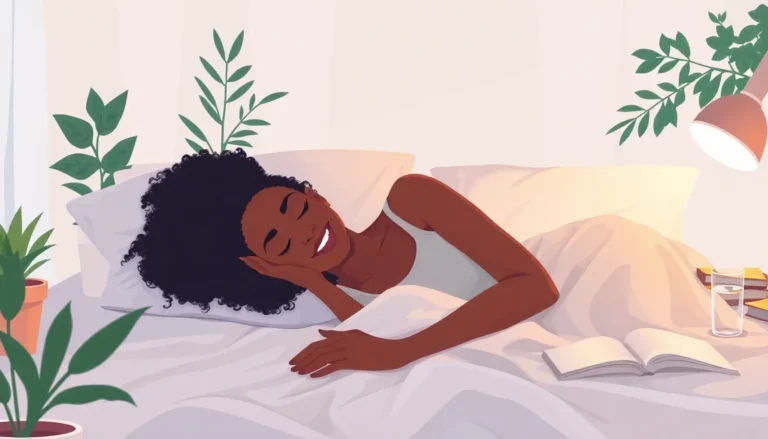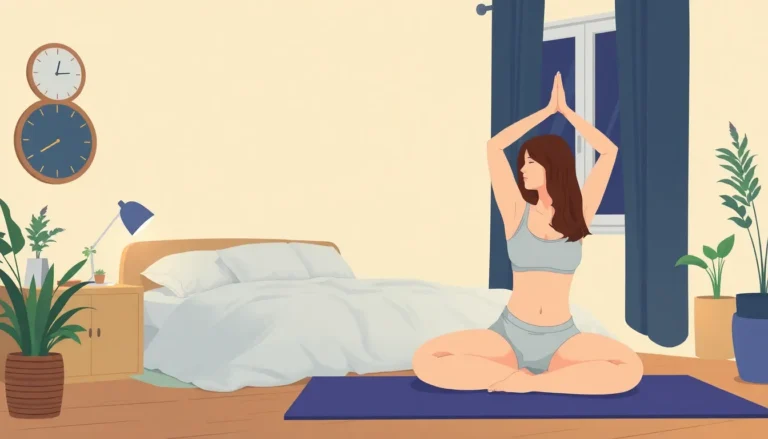Table of Contents
ToggleYou’re all set for a binge-watching session on YouTube, but then reality hits—your phone screen feels like a giant billboard. Fear not! There’s a way to shrink that video down to size and reclaim your multitasking skills. Imagine watching your favorite cat videos while scrolling through social media or responding to that never-ending group chat.
Understanding Picture-in-Picture Mode
Picture-in-Picture (PiP) mode allows users to watch video content in a small window while performing other tasks. This feature enhances productivity and improves the overall viewing experience on an iPhone.
What is Picture-in-Picture?
Picture-in-Picture enables video playback in a minimized, movable window. Users can resize it, dragging it anywhere on the screen for convenience. The feature functions seamlessly across multiple apps, letting viewers engage with content while handling other activities. This multitasking capability captures attention by allowing continued viewing without interruption from other tasks, like browsing or texting.
Benefits of Using Picture-in-Picture on iPhone
Using Picture-in-Picture on an iPhone presents various advantages. First, it promotes multitasking by letting users watch videos while keeping track of messages or notifications. Second, watching videos becomes more flexible, as users can place the window in any convenient spot. Third, it enhances the viewing experience without sacrificing other activities. Lastly, PiP provides an improved way to enjoy lengthy videos, like tutorials or movies, without the need to pause and switch apps continuously.
Enabling Picture-in-Picture for YouTube

Picture-in-Picture mode allows for a more versatile YouTube viewing experience on iPhones. Users can watch videos in a small, movable window while engaging in other tasks.
Checking iOS Version Requirements
Check the iOS version on the iPhone. Picture-in-Picture requires iOS 14 or later. To verify the version, go to the Settings app, tap on General, and select About. This section displays the current iOS version. If it’s not updated, users can upgrade by going to Settings, selecting General, and tapping Software Update.
Adjusting Settings on Your iPhone
Users must adjust specific settings to enable Picture-in-Picture. Open the Settings app and scroll to General. From there, tap on Picture in Picture, then toggle the option to allow PiP. Ensure YouTube is updated to the latest version via the App Store for optimal performance. This setup ensures seamless multitasking while watching videos.
Using YouTube in Small Screen Mode
Using YouTube in small screen mode simplifies multitasking on an iPhone. Users can enjoy videos while simultaneously engaging in other apps with ease.
Steps to Activate Small Screen Mode
- Update the YouTube app to the latest version via the App Store.
- Ensure iOS 14 or later is installed by checking the Settings app under General, then About.
- Open YouTube, select a video, then swipe up from the bottom of the screen.
- Tap the PiP icon or use the Home button to minimize the video to a small window.
- Move and resize the video window as desired, allowing freedom to browse or message.
Troubleshooting Common Issues
Experiencing issues with the small screen mode may hinder the viewing experience. First, ensure both the YouTube app and iOS are updated. If PiP doesn’t activate, restart the iPhone to refresh the system. Check that Picture-in-Picture is enabled in Settings under General, then Picture in Picture. For persistent problems, uninstalling and reinstalling YouTube may resolve any underlying issues.
Alternative Methods for Small Screen Viewing
Exploring additional ways to enjoy YouTube in a small screen format can enhance the viewing experience. Options such as third-party apps and screen sharing provide alternative methods.
Using Third-Party Apps
Some third-party apps offer capabilities for viewing YouTube videos in a smaller format. Applications such as PiP (Picture-in-Picture) Player or YouTube’s own desktop site accessed through a browser can facilitate this feature. Users often favor these tools for increased flexibility while multitasking. Specific apps enable seamless transitions between different tasks without disrupting video playback. These alternatives often come with customizable settings, allowing users to personalize their viewing experience beyond what the YouTube app provides.
Screen Sharing Options
Screen sharing allows users to cast YouTube videos to other devices while maintaining a small screen on their iPhone. Apps like Zoom or Google Meet support this function. By utilizing screen sharing, they can engage in video calls or presentations alongside watching videos. Engaging in this method enhances productivity without compromising content enjoyment. Users should ensure that their devices are compatible and connected to the same network for optimal performance. This technique provides a versatile solution for those needing to share content while still enjoying a personal viewing experience.
Utilizing the small screen feature on YouTube for iPhone can significantly elevate the viewing experience. With Picture-in-Picture mode users can seamlessly enjoy their favorite content while staying productive. The steps to enable this feature are straightforward and offer a practical solution for multitasking.
For those encountering issues or seeking alternative methods there are third-party apps and screen sharing options available. These tools provide additional flexibility and enhance the overall enjoyment of video content. By mastering these techniques users can make the most of their time on YouTube without missing a beat.